|
Report Column Layout |

|

|
|
|
Report Column Layout |

|

|
Report Column Layout
The Report Column Layout dialog is the first of three potential steps when creating or modifying a report. From this dialog you will select the columns to appear in the report, their layout from left to right and which columns should be totaled or averaged.
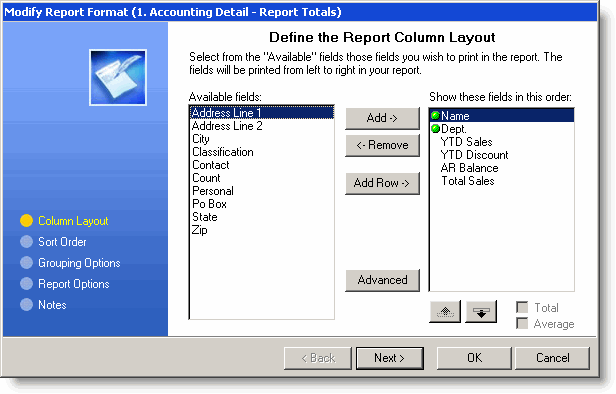
The list on the left represents those fields (columns) which are available while the list on the right displays those fields which have been selected for the report. The text displayed in these lists will become the column heading(s) in the report. Selected fields will be printed from left to right as they appear from top to bottom. When the Column Layout has been completed press the Next button to continue.
You may design the report's layout using the following techniques.
To add fields to the report...
• Highlight a field in the left list and press the Add -> button to move the field from the available field list to the selected field list.
• Double-click any field in the available field list to move the field to the selected field list.
• Drag-and-drop any field from the available field list to the selected field list.
To remove fields from the report...
• Highlight a field in the right list and press the <- Remove button to move the field from the selected field list to the available field list.
• Double-click any field in the selected field list to move the field to the available field list.
• Drag-and-drop any field from the selected field list to the available field list.
To change the column layout...
• Selected fields will be printed from left to right as they appear from top to bottom in the selected field list.
• Click ![]() to move a column up (or to the left in the report).
to move a column up (or to the left in the report).
• Click ![]() to move a column down (or to the right in the report).
to move a column down (or to the right in the report).
To enable column totals or averages...
• Highlight a field in the right list. The Average and Total checkboxes will normally be enabled if the highlighted column is numeric.
• Click the Total checkbox to enable column totaling or the Average checkbox to average all values in the column.
• To change a column from Total to Average (or vice versa) deselect the current option and both options will once again become enabled.
You can also use the Advanced button to fine-tune each individual field's presentation:
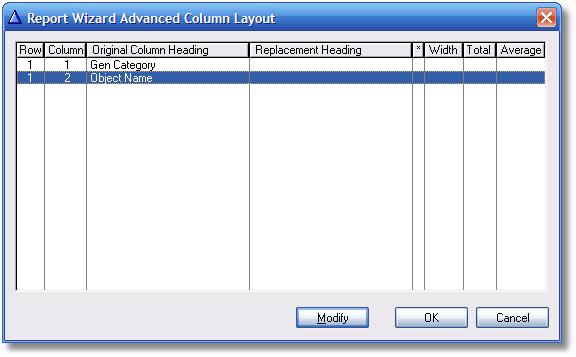
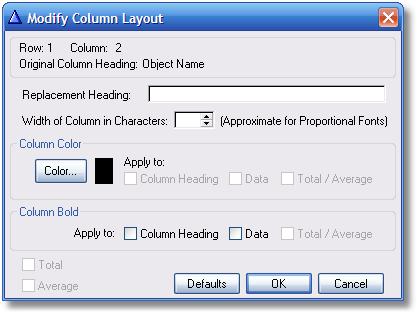
You can create a multi-row report by clicking on the Add Row button. There can be a maximum of 9 rows.