Note Templates |

|

|
|
Note Templates |

|

|
Note Templates - premium edition only.
Each Object can have an unlimited number of Notes, and each Note can hold a maximum of 2000 characters. Often users of the software will ask if I could add special fields to their Objects, because they need to keep track of some characteristics of the Objects that are not specifically accounted for by the software. I would often tell them to make use of the Notes. With Note Templates, I hope to make it easier for them to take my advice.
A Note Template is a way for you to design a form that will be used to create a Note for an Object. By providing a form for your end users (or for yourself), you make it easy to capture information in a consistent, structured way. Consistent data is easier to search, and the structure serves as a reminder about what information should be recorded. The end result of the Note Template form is just another Note, one that could have been created by free-typing the same information, but by using the template you are providing a standard fill-in-the-blanks method of recording the data.
You can create and maintain any number of Templates using the standard browse listbox used throughout the software:
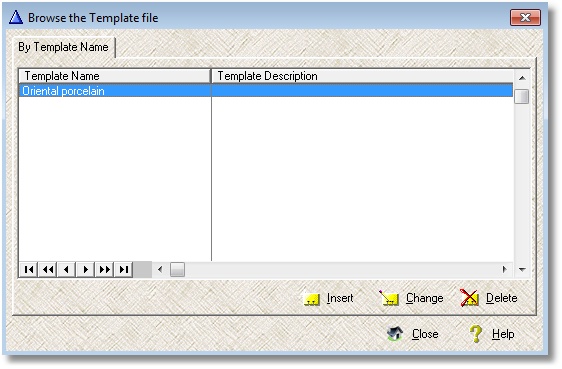
The actual Template design is created on this form:
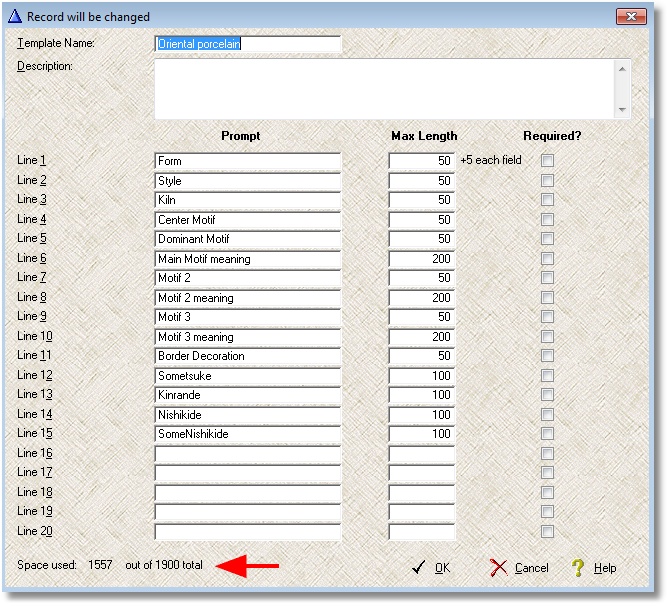
Template Name - maximum of 30 characters (required)
Template Description - maximum of 255 characters
Line Prompts - maximum of 25 characters - this will appear on the form to show the type of information requested
Line Max Lengths - a number from 0 to 255 - how much data can be entered on this line (zero means no entry)
Line Required - a check box - if checked, information is required for this line
When working on the Object, on the Notes section, you now have two ways to create a new Note. The standard Insert button opens up the usual Note form. A new button on the left, Insert with Template, opens up a new form that allows you to create a standard Note using the structure provided by a Template that you designed.
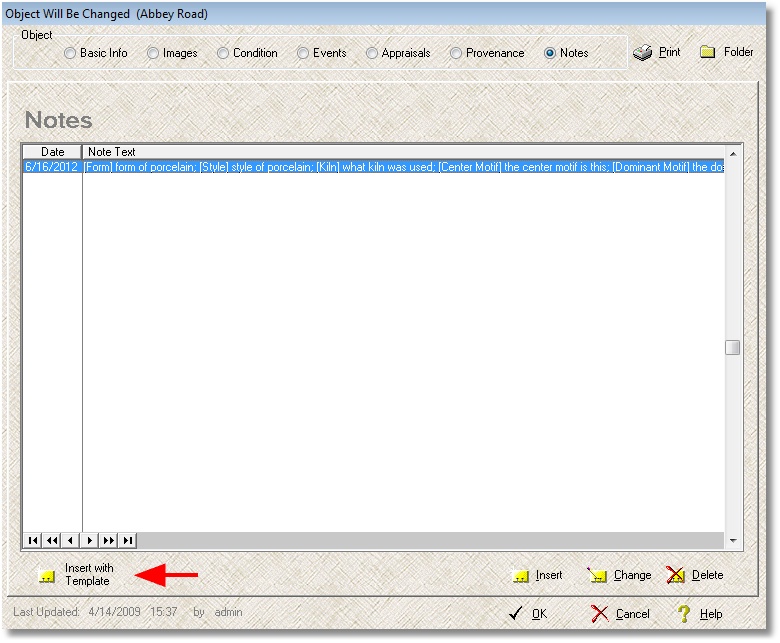
When you click on the Insert with Template button, you are presented with a blank form with a drop-down list of available Templates.
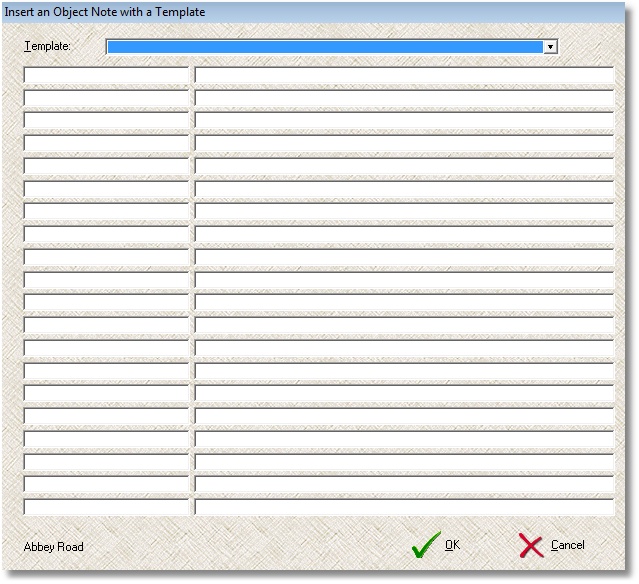
When you select a Template from the list, the form is constructed. Blank lines and lines with a zero maximum length are hidden, and the remaining lines show the prompts:
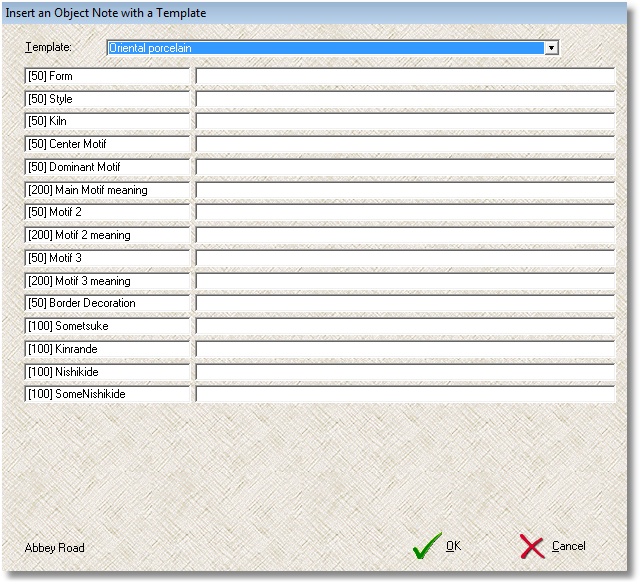
Each prompt begins with the maximum length of the line in square brackets. If a line is required, the prompt will end with (R).
Once the Template form is completed, a normal Note is created with each line's prompts and values included:
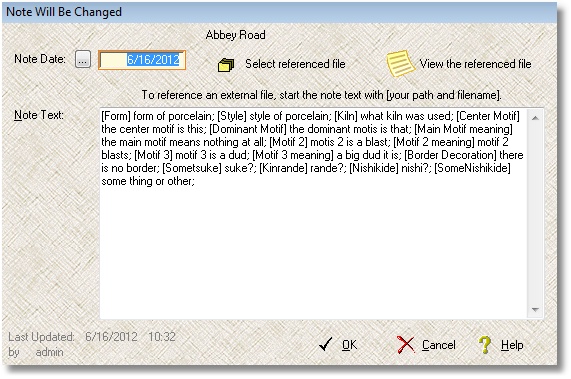
You can use the Search Object Notes procedure (in the Search menu) and you can also use the Detailed Object Report's previewer to search (and optionally tag) the entries you make in the Notes.