Nomenclature |

|

|
|
Nomenclature |

|

|
Nomenclature - Controlled Vocabulary - Premium edition only
From wikipedia: Controlled vocabularies provide a way to organize knowledge for subsequent retrieval. They are used in subject indexing schemes, subject headings, thesauri, taxonomies and other form of knowledge organization systems. Controlled vocabulary schemes mandate the use of predefined, authorized terms that have been preselected by the designer of the vocabulary, in contrast to natural language vocabularies, where there is no restriction on the vocabulary.
Version 2.2 of the premium edition introduces Nomenclature. The tools are in place for you to create your own controlled vocabulary.
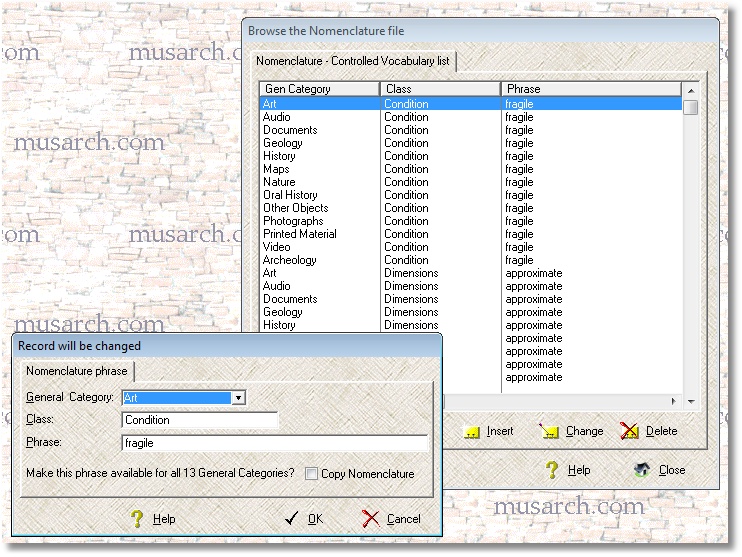
You can maintain the nomenclature data using the standard browse list-box and form used throughout the software.
Select a General Category from the drop-down list.
Enter a Class - this is where you organize the phrases according to your needs. A class is just a category or subject area that you choose to help you make use of the phrases in the Nomenclature table.
Enter the phrase to be used throughout the database. This is the controlled vocabulary entry. This phrase can be copied and pasted into any relevant field on any form.
If you check the Copy Nomenclature box, your phrase and class will be created for all 13 General Categories at once.
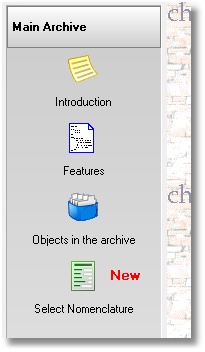
There is a new Main Archive menu choice - Select Nomenclature. You can open this browse list for use on any other form throughout the software.
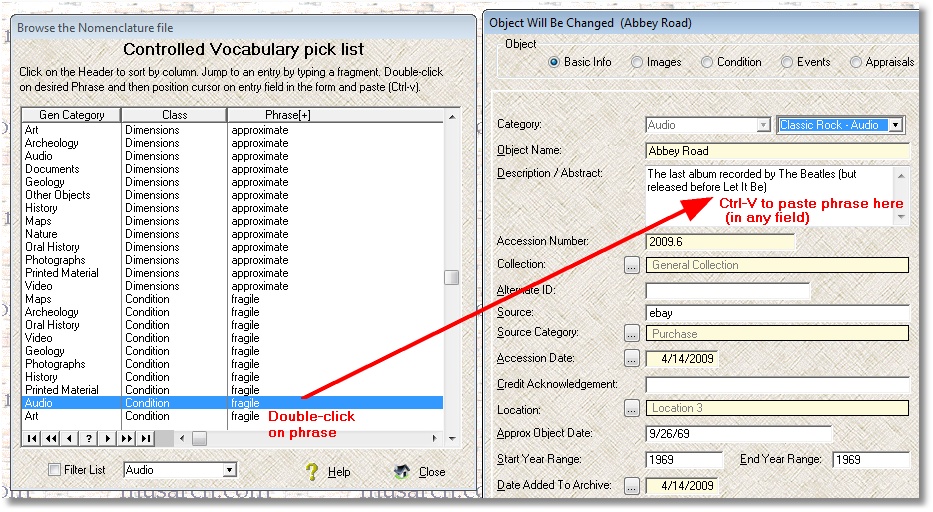
To insert a controlled vocabulary phrase, highlight it in the Select Nomenclature listbox and double-click on the phrase. Then position your cursor on any field in another window and press Ctrl-V to paste in the phrase. If you want to insert the controlled vocabulary phrase into the Object Description/Abstract field, you can use the N look up button and select the phrase from the list. (The T look up button calls up the PHM Thesaurus pick list.)
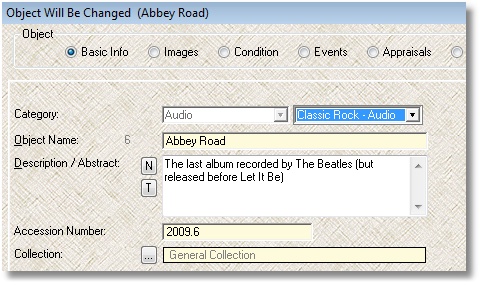
You can click on the column headers to sort the vocabulary, and you can filter the list by selecting a General Category from the drop-down list box and checking the 'Filter List' box. Uncheck the box to see the entire controlled vocabulary list again.