CSV |

|

|
|
CSV |

|

|
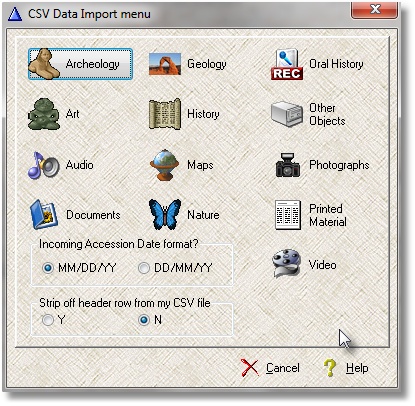
With this utility, you can now import records contained in a comma separated value (CSV) file, also known as a comma-delimited file. If you have your data in a spreadsheet format, you can use the spreadsheet software to create the file you will import into the Museum Software package.
1. Create a separate spreadsheet for each General Category of Objects – Art, Photos, Maps, Videos, and so on.
2. Using the information below, place your data in the appropriate columns of your spreadsheet – the Object Name goes in column A, etc.
3. Each Object is listed on a single row.
4. All of the fields listed in this document MUST be allocated in your spreadsheet, even if you do not have a value for that particular column.
For example, if you are going to import Archeology Objects, your spreadsheet must have 39 columns even if you only have information in
a few of those columns. If you are going to import Audio Objects, your spreadsheet must have 22 columns. The utility expects to find
a CSV file with columns that match the specification.
5. Use the specifications to see the maximum size of each column.
6. If you included a header row, be sure to tell the utility to ignore it when importing.
7. Make sure to delete any empty rows at the bottom of your file!
8. When you have the data structured the way you want it, save the spreadsheet as a CSV. In most spreadsheets, you can do this by
selecting File… Save As… and change the file type.
Not all of the fields are required, but you should have entries in these fields (at a minimum):
• Object Name
• Accession Number
• Category Name
• Location Name
• Object Date
• Title
You have the ability to import a single Keyword. Because each Object can have unlimited Keywords, additional Keywords must be input manually. Run the utility and select the appropriate CSV file from the Data menu. This utility does not check for duplicate entries; if you process the same CSV file more than once, you’ll end up with multiple
instances of the Objects in the database.
Always back up your data before using this utility.
Specifications for the import files