XML Import and Export |

|

|
|
XML Import and Export |

|

|
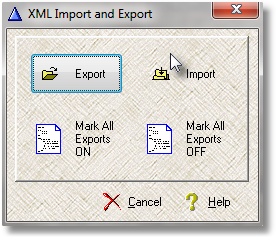
Use this utility to combine Museum Archive data stored in various folders into a single database. For example, you might have installed the Museum Archive software in 3 separate locations, and you would now like to have a 4th installation containing all of the data from the other 3 installations.
To do this, first make sure that the entries in the supporting tables (locations, status, etc.) have unique names - if required. For example, if all of your installations have a location called Location 1, the resulting combined database will have a single Location 1 referenced by Objects from all three installations. If that is what you want, no problem. If that is going to be confusing, give each location a unique name before exporting.
Step #2 is to copy one of the installations - program files and data files - to a new folder. This new folder will hold the combined data.
Now you need to get the data from the other installations (in our example, there are two other sets of data). You will do this by exporting the data from each installation using this utility. Place this utility in the installation folder where you want to extract the data and run the XML export function. Copy the resulting xml file and this utility to the folder containing the new installation (the combined database) and use the XML import function of this utility.
Repeat the export, copy, and import steps for the remaining installation(s).
You can set the Include in Export flag for all Objects to Y or N using this utility. Objects where the flag is set to N will not be imported.